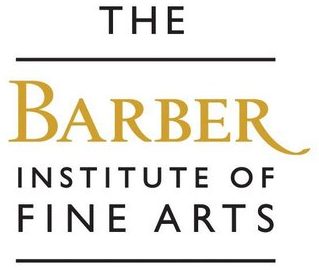Access Information
We are working to make the Barber as accessible as possible. We are always happy to help with access requirements and discuss your needs before, or during your visit.
EMAIL: [email protected]
PHONE NUMBER: +44 (0) 121 414 7333
Physical Access
Access and Facilities
The main entrance to the Barber is accessed by 13 shallow steps. Level access is available via a permanent, sloped ramp at the rear of the building. This entrance is not staffed or supervised by the Visitor Services team; visitors are asked to contact reception via the intercom located on the right side of the gate. A member of the team will meet visitors and assist with the entry to the Barber.
The galleries are accessed by 31 shallow steps, however step-free access is available via our lift. Our lift provides access to all floors and, for security reasons, is staff-operated. Visitors wishing to use the lift can do so by asking a member of the Visitor Services team located at the ground floor reception, on the gallery level at the entrance, and in the red gallery.

There is an accessible toilet located by the lift on the 1st floor of the building. Please speak to a member of the Visitor Services team for help finding this. Baby-changing facilities are available in both the women’s toilet on the ground floor and the accessible toilet.
Portable fold-up stools are available for you to take around our galleries, and there are wooden benches for you to sit and rest. We kindly ask that you return the fold-up stools to a member of the gallery staff once you have finished.
Hearing loops are fitted at our reception desk. Large-print versions of information panels are available throughout, located in each gallery, including our temporary exhibitions. We welcome guide and hearing dogs throughout the building.
Blue Badge parking is available in any parking space on the campus, please display your Blue Badge as usual. There are limited spaces directly outside the Barber.
For our full Access Guide please visit our AccessAble listing.
Leaving the building in an emergency
The General Emergency Evacuation Plan identifies the measures in place to ensure that everyone requiring assistance can safely evacuate from the Barber Institute.
Please read our General Emergency Evacuation Plan before your visit. Our Visitor Services team on reception are ready to assist you once here at the Barber should you wish to ask any questions relating to this plan.
Physical Access Improvements
As part of our commitment to access and improvements, in 2025 the Barber will be closed for seven months for building improvement works. A new, public, level-access entrance will be created via the terrace at the north side of the building alongside a new ground-floor accessible lavatory and baby-changing facility.
Go to our policies to download and read our Access Policy and Plan.
Digital Access
We are committed to improving the accessibility of our website and digital output. We recognise that this work is ongoing, and we encourage you to get in touch if you have ideas for improving our digital accessibility or have any questions.
EMAIL: [email protected]
Enabling the Accessibility Menu
Our accessibility menu can be enabled by clicking the accessibility menu icon that appears on the top left-hand corner of the page. The icon is an eye with a diagonal line through it in grey and white. Please wait a moment after opening the menu to allow it to load in its entirety.
The menu will allow you to change your access settings including:
1. contrast ratios
2. highlighting links
3. resizing text
4. text spacing
5. stop animations
6. hiding images
7. dyslexia/legible fonts
8. large cursor
9. tool tips
10. saturation
Speaking Websites
There are a number of programmes available that enable your computer to talk to you.
Microsoft Windows comes with a basic screen reader called Narrator, which reads text on the screen aloud and describes some events (such as an error message appearing) that happen while you’re using the computer. You can find more information on how to use Narrator on the Microsoft website.
There are also many Screen Reader programmes with additional features, including:
For Mac users, the Mac operating system also has a built-in speech-to-text function, which you can access by going to ‘System Preferences’ and selecting ‘Universal Access’.